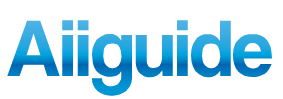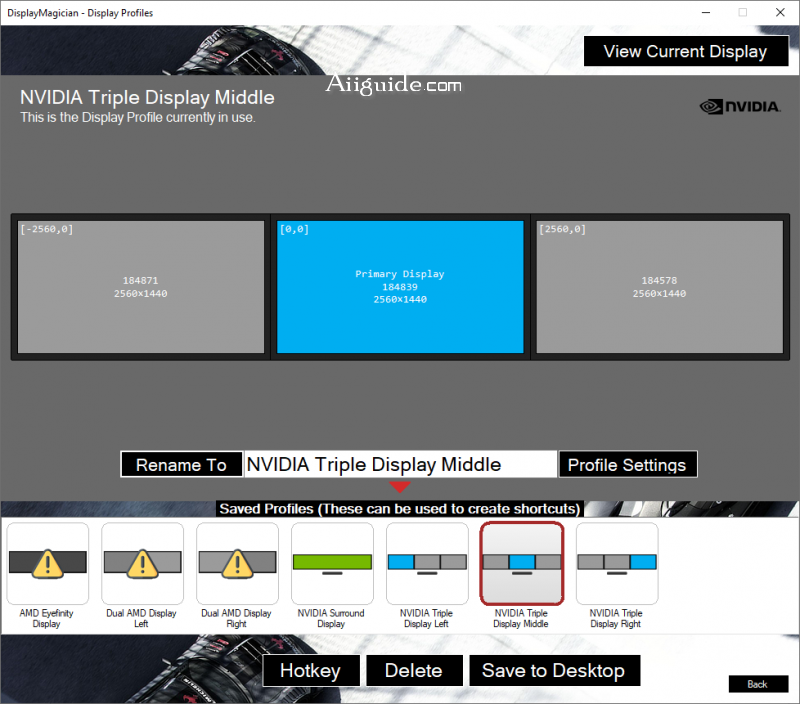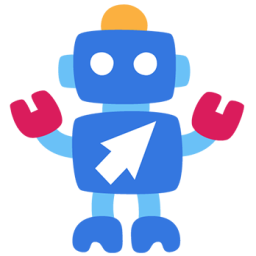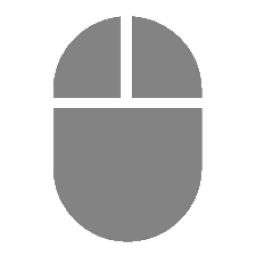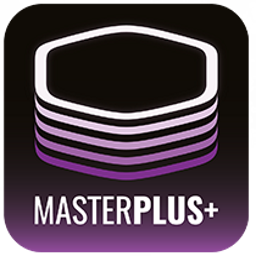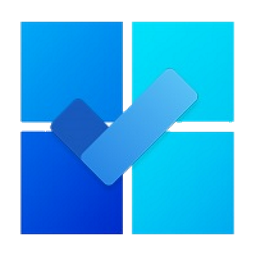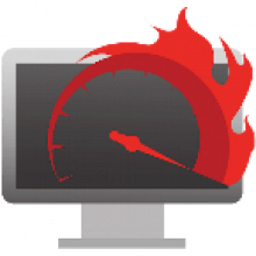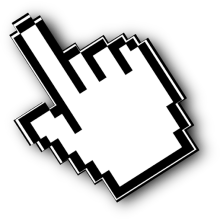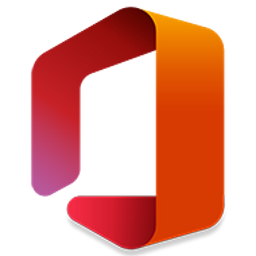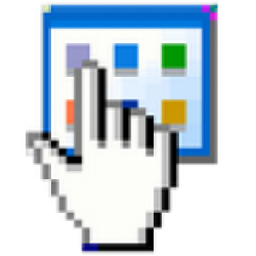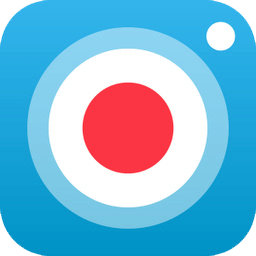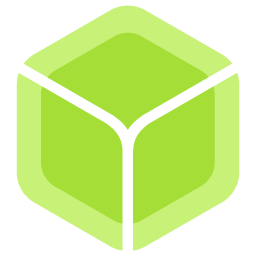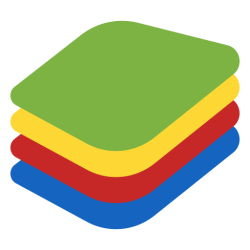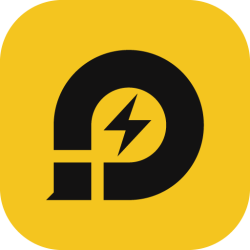Download DisplayMagician 2 for Windows 7, 8, 10, 11 - Open source tool for automatically configuring your displays and sound for a game or application from a single Windows Shortcut
DisplayMagician is an open source tool for automatically configuring your displays and sound for a game or application from a single Windows Shortcut. DisplayMagician is designed to change your display profile, change audio devices, start extra programs and then run the game or application you want. It will even reset things back to the way they were for you once you've closed the game or application!
Features of DisplayMagician:
- Create and save a Display Profile to be used within future Desktop Shortcuts
- Save a Game Shortcut that will automatically change to a different Display Profile and start your Game when you double-click on it.
- Run your Game Shortcut using a keyboard shortcut (Hotkey).
- Or start your games by right-clicking on the DisplayMagician Notification Tray icon.
- Choose which Audio Device you want the shortcut to use. Like using the wireless headset when driving? This lets you with a single click.
- Add one or more programs to pre-start before your game or application
- Works with the following Game Launchers:
- Steam
- Ubisoft Uplay
- Origin (Electronic Arts)
- Epic Games
- GOG.com
- Optionally rollback to your previous Display profile once the game or application has closed.
- Or maybe just create a Shortcut that permanently changes to a different Display Profile! The options are endless.
- Also comes with a Shell Extension that allows you to change to a different Display Profile by right-clicking on the desktop background!
- Supports NVIDIA Surround setups, AMD Eyefinity setups and standard Windows multi-desktop views.
Requirements:
- DisplayMagician only support 64-bit Windows 10/11
- NVIDIA Surround support requires NVIDIA Game Ready driver to be installed
- AMD Eyefinity support requires AMD Radeon™ Software Adrenalin 2020 Edition 21.2.1 or later to be installed