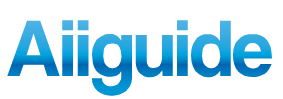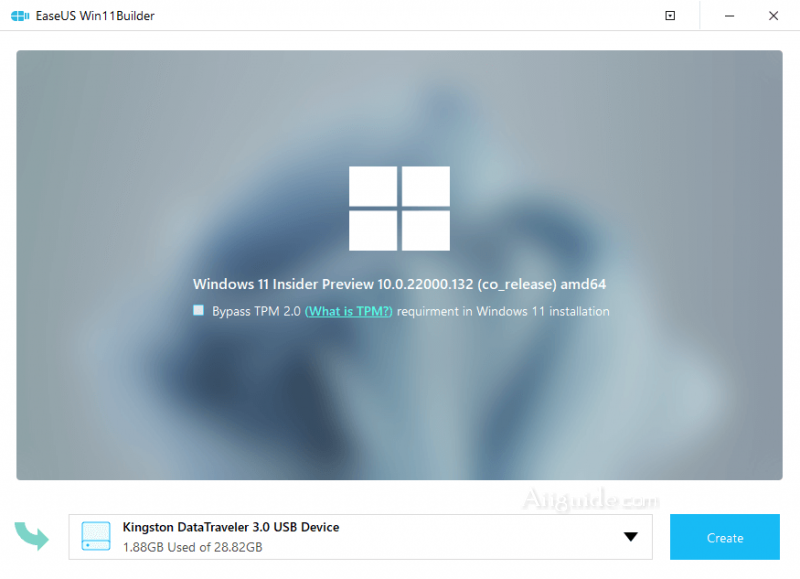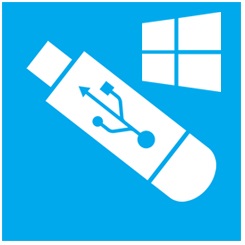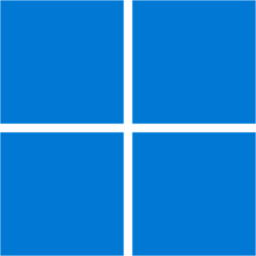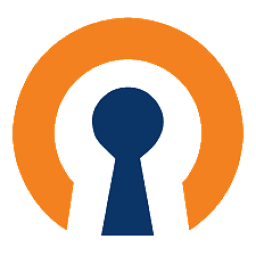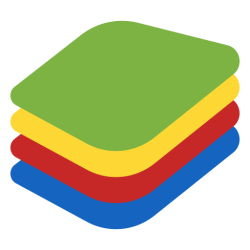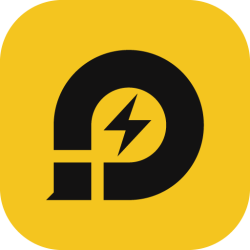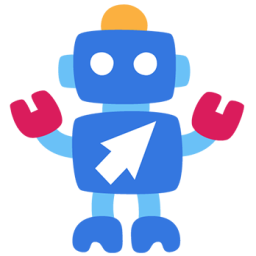Download EaseUS Win11Builder for Windows 10 - A simple application that can create a bootable flash drive of Windows 11 without you having to download the OS disk images manually
EaseUS Win11Builder is a simple application that can create a bootable flash drive of Windows 11 without you having to download the OS disk images manually. EaseUS Win11Builder downloads the Windows 11 ISO files for you, taking into account your system’s architecture. Furthermore, you can use it to create your own bootable drive to deploy Windows 11 easily, bypassing the TPM 2.0 requirement.
This application saves you the trouble of having to download the disk images manually, displaying the latest available version within its main window. Furthermore, it allows you to easily create a bootable USB drive to run Windows 11, even on an unsupported computer.
If your system does not support TPM 2.0, there is a way to enjoy Windows 11 anyway: by creating a bootable Windows 11 portable USB drive with EaseUS Win11Builder. This application promises to bypass the TPM 2.0 requirement, if needed.
Windows 11 Download Requirements:
- Processor: 1 gigahertz (GHz) or faster with 2 or more cores on a compatible 64-bit processor or System on a Chip (SoC)
- Memory: 4 GB RAM
- Storage: 64 GB or larger storage device
- System firmware: UEFI, Secure Boot capable
- TPM: Trusted Platform Module (TPM) version 2.0
- Graphics card: DirectX 12 compatible graphics / WDDM 2.x
- Display: >9'' with HD Resolution (720p)
- Internet connection: Microsoft account and internet connectivity required for setup for Windows 11 Home.
Create a bootable Windows 11 USB drive:
To proceed with creating the bootable Windows 11 drive, you must first connect the USB stick to your computer and then select it from the drop-down list. Please keep in mind that the next step completely formats the drive, thus erasing all the data on it permanently. In other words, when EaseUS Win11Builder notifies you about this, go on and create backups for the content on the USB drive.
You can view the progress of creating the bootable drive in the next screen, along with the elapsed time. There is no way to stop this process, so make sure that your computer stays up and running throughout the entire process.
How to Download Windows 11 Step by Step in 3 Ways:
Step 1. Download EaseUS Win11builder on your computer. It's a free Windows 11 iso downloader that helps you download the latest Windows 11 operating system (Current OS build: 22000.132).
Step 2. Launch the Win11builder after installation. The obtained system information is available on the home screen, and it keeps updating all the time.
Step 3. Connect your USB flash drive to the computer. Win11builder will automatically detect your USB device, so all you need to do is click the Create button. Tick the option "Bypass TPM2.0..." so you can later install Windows 11 on an unsupported computer without trouble.