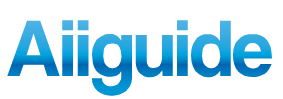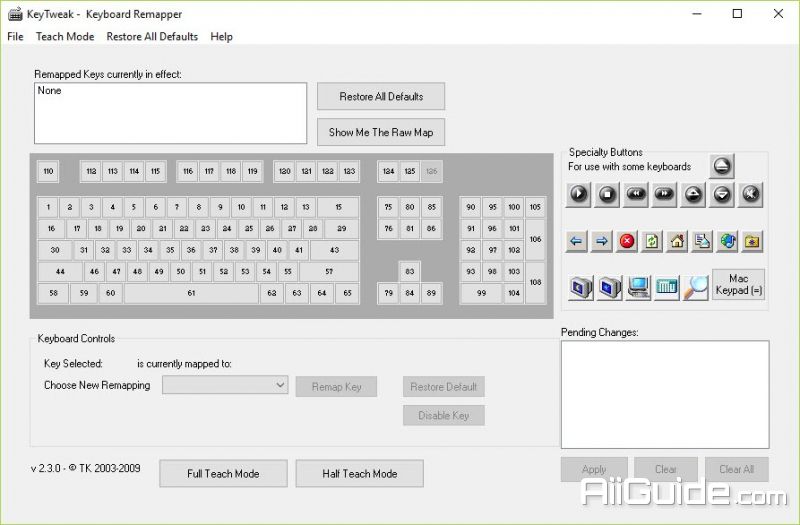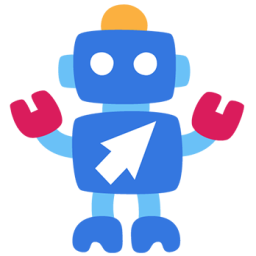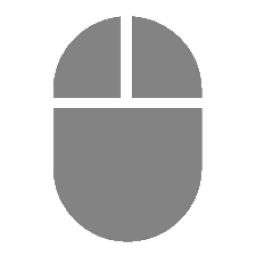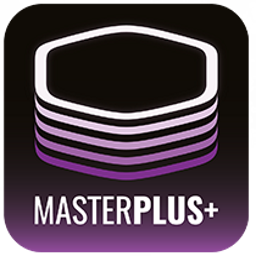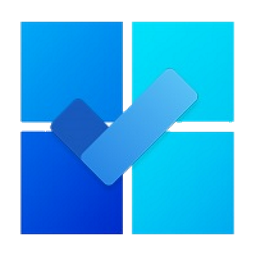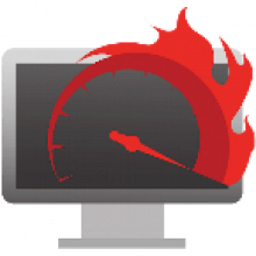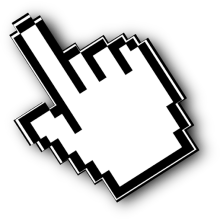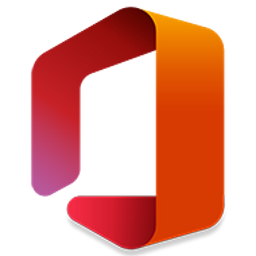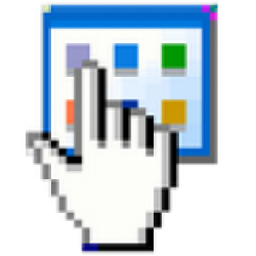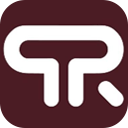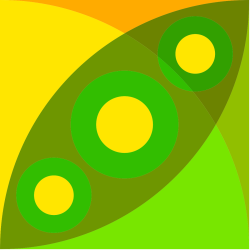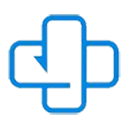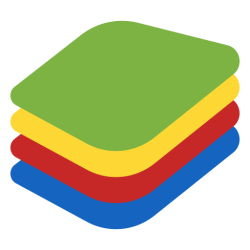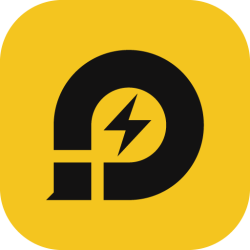Download KeyTweak 2 for Windows - A compact application that allows quick and easy keyboard key repositioning with a user-friendly interface
KeyTweak is a compact application that allows quick and easy keyboard key repositioning with a user-friendly interface. Tweak and remap your keyboard keys using KeyTweak, an intuitive and lightweight application that will allow you to change the keyboard to your needs completely.
KeyTweak is a compact yet powerful tool that allows you to easily reconfigure the keyboard. KeyTweak's interface is simple and easy to use. With this keyboard character converter you can see the virtual keyboard with all keys numbered from 1 to 126. So just select a specific key, choose New remapping, then choose Apply.
Furthermore, KeyTweak has the ability to change the special buttons found in the multimedia keyboard (eg "Play", Eject "," Volume Up "," Mute "), the keys commonly used in web browsers (eg. eg "Back", "Forward", "Stop", "Refresh", "Home") and power management keys (eg "Sleep", "Power Off").
KeyTweak consumes very little system CPU and memory with a simple manual (we couldn't access the menu "Help", but can be found in the installation directory).
Change the Keys Easily
- When you first install this application, you will first need to make sure you have your keyboard plugged into your computer.
- After making sure of that, you will see the layout of your keyboard in the main window, upon which you will have the ability to start making changes.
- To do that, you need to click on the chosen key you want to change and assign it to a different key or action.
- The remapping process allows you to change all the keys on your keyboard and their actions, which gives you more freedom over your keyboard.
Restart Your PC After
- After you have changed your keyboard and what it does, you will have to restart your computer to see the changes.
- There are also additional functions and features inside the app, such as viewing the remapping changes, use the full or part teach modes, saving the remap file for future use, and more.
System Requirements
- Free Hard Disk Space: 100 MB or more