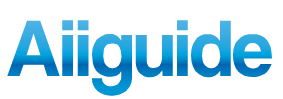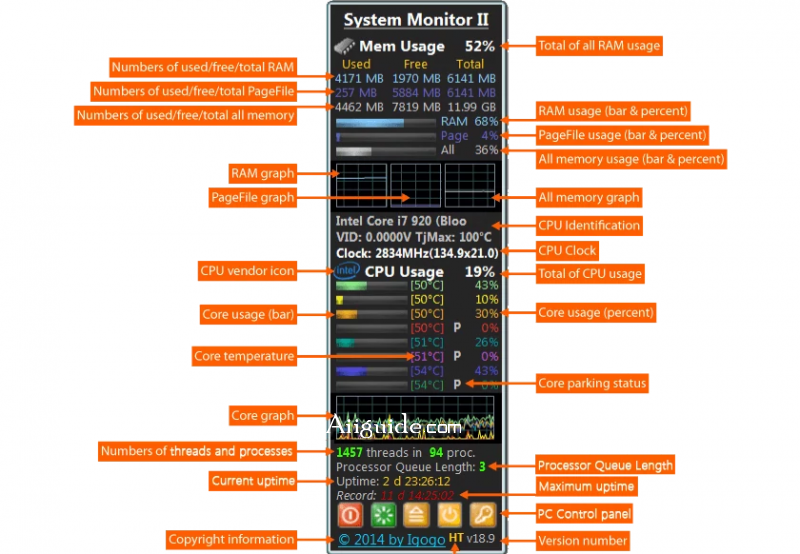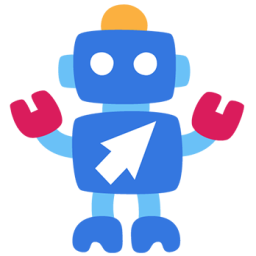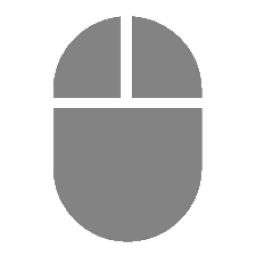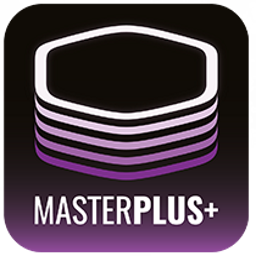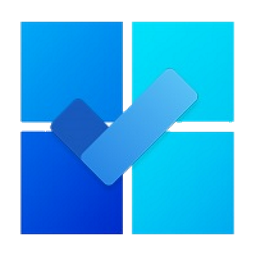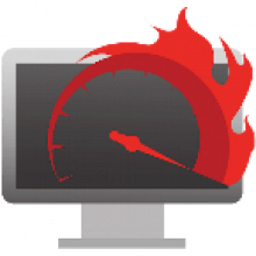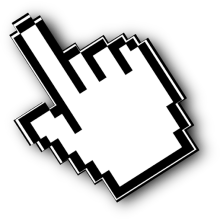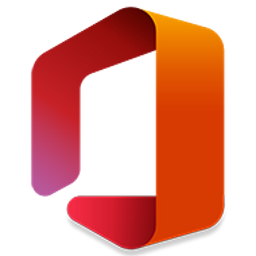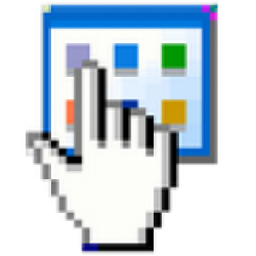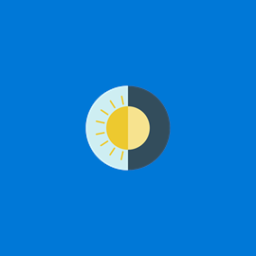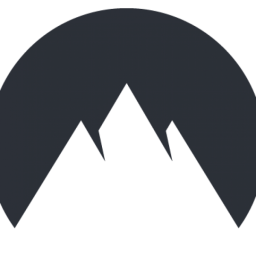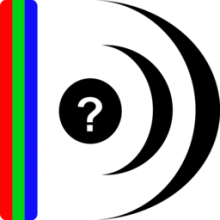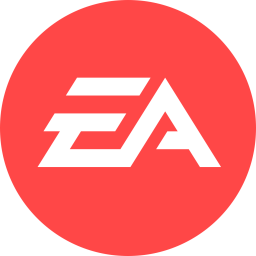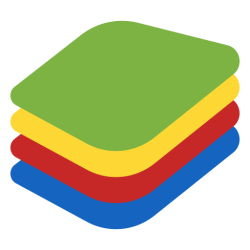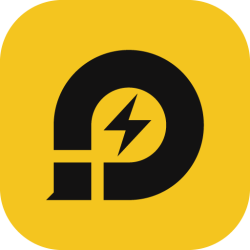Download System Monitor II 31 for Windows 11, 10 - Utility for Windows 11 and Windows 10 can show you the amount of memory used by the system, RAM,..
System Monitor II is a gadget for Windows 11 and Windows 10, which presents a brief overview of the system, displaying information on the desktop. System Monitor II showing data on the desktop. Use very low system resources. It is a powerful application that can show you the number of memory used by the system — total, used and available for each of memory types — RAM, page file, all (RAM + page file).
Windows system monitoring (CPU, RAM and more)
In addition, the gadget displays the model of the processor and its clock frequency, loading the processor and each core (or stream) separately. Also, you can combine them. System Monitor II will show you the temperature for each core and the current power consumption of your CPU. On the main gadget’s frame you can also find a few buttons for easy control of your PC: shut down, stand by, restart, log off and so on. You can easily change the power scheme of your computer by clicking the appropriate abbreviation/number too.
Special features of System Monitor II:
- Hover mouse to core’s bar to show min and max cores temperature.
- Hover mouse to any RAM, PageFile or All elements (except graph) to view maximum appropriate value usage.
- Click on the CPU vendor icon ( Intel CPU/ AMD CPU/ VIA CPU) or gadget’s title to show WEI into flyout, click again — close flyout window.
- You can use mouse wheel (Wheel) for switching between CPUs and different CPU’s settings in a multi CPU system. Don’t forget to click on the gadget’s body before use the wheel.
- Double click on background show Task Manager or Resource Monitor.
- In the flyout window you can run Performance Information and Tools under Windows Vista, Windows 7, Windows 8.1 and Windows 10 or WinSAT to get Windows Experience Index (WEI) under Windows 8.1 or above. See Get Windows Experience Index (WEI) score in Windows 11/10/8.1 for detail.
- Click on Processor Queue Length string to show details about it.
- Click on HT string to show details about it.
- Special PC Control panel.
- Two methods of memory usage percentage styles: overall usage and usage of physical memory.
- Working with Core Parking from settings.