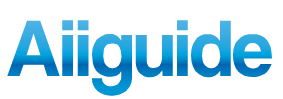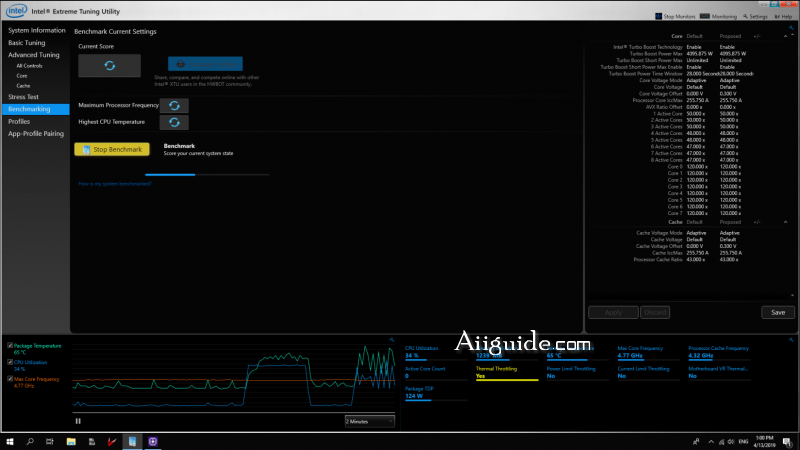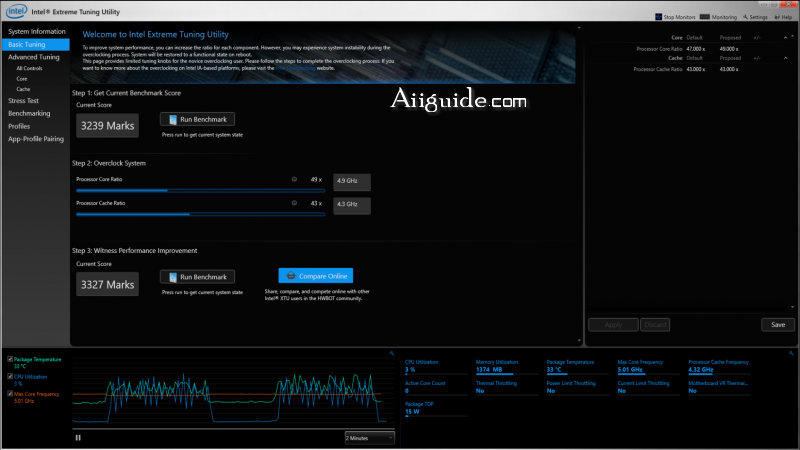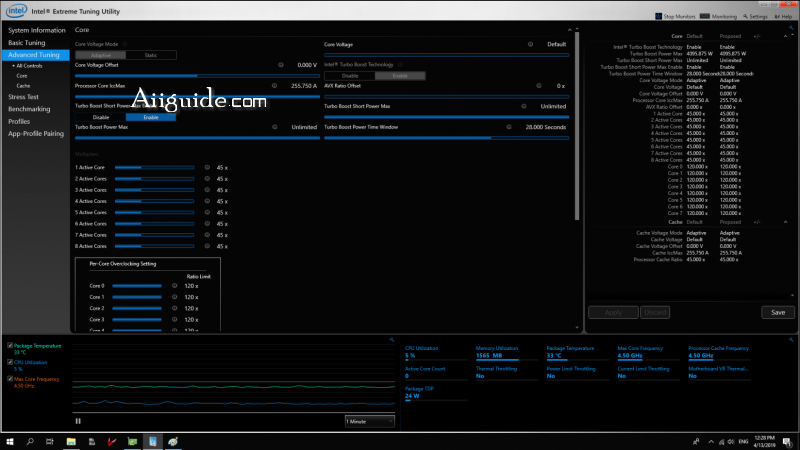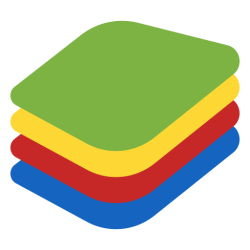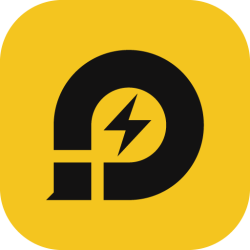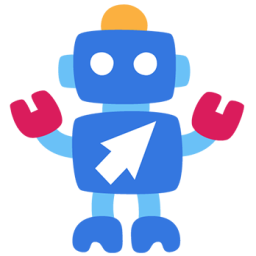A Guide to Overclocking with Intel Extreme Tuning Utility - how to use Intel Extreme Tuning Utility (Intel XTU) to easily overclock your CPU and get more out of your CPU (central processing unit)
Overclocking is a practical way to get more out of your CPU (central processing unit). This process is achieved by carefully maximizing the frequency of your CPU and balancing that with voltage regulation in order to run your processor above default specifications.
This guide will cover how to use Intel Extreme Tuning Utility (Intel XTU) to easily overclock your CPU. Achieving a stable overclock manually can be time-consuming, but this free software dramatically simplifies the process.
Monitoring Your System:
Monitoring the temperature of your CPU is critical when overclocking. Fortunately, Intel XTU has built-in temperature monitoring systems and will alert you when critical levels are reached, and when safeguards are activated. One such safeguard is called dynamic frequency scaling or thermal throttling. This process triggers when the CPU temperature reaches or exceeds the maximum intended threshold and protects the CPU by reducing performance until lower temperatures are restored.
There are other precautionary measures you may encounter when using Intel XTU, and it’s important to know what they are in case you encounter them while overclocking:
- Power Limit Throttling. This setting allows your CPU to consume more power (Watts), even if that exceeds the recommended specification.
- Current Limit Throttling. This allows you to adjust the current limit drawn by the CPU, using the “Processor Core ICCMAX” slider. Make sure your system has a sufficiently powerful cooling solution before adjusting this, as it can have a substantial impact on the heat your CPU generates.
- Motherboard VR Thermal. This occurs when the transfer of power through your motherboard’s VRM (voltage regulator module) is generating excessive heat. To resolve this issue, you may need to increase the maximum allotted motherboard temperature, or reconfigure your cooling system to more effectively cool the area of your motherboard near the CPU.
Steps to perform overclocking:
1. Establishing Baseline Performance:
Basic Tuning: In this tab, simply click the “Run Benchmark” button. This will test the performance of your system and provide a score.
Benchmarking: The benchmarking tab offers the same “Run Benchmark” button. This section offers additional information that might be useful for more experienced users, such as your processor’s maximum frequency and the maximum temperature reached during the benchmarking process.
2. Adjusting Performance Settings:
There are two methods to achieve an overclock in Intel XTU: Basic Tuning and Advanced Tuning.
Basic Tuning:
As the name implies, this option offers a limited selection of parameters to adjust. This is a good place to start for first timers.
Advanced Tuning
The Advanced Tuning tab offers more options that allow you to further control how your CPU operates. This is designed for more advanced users that have a solid understanding of the principles of overclocking.
The Advanced Tuning section provides many settings you can experiment with, but if you’re new to overclocking, the primary settings to focus on are the Processor Core Ratio, Processor Cache Ratio, and potentially the Core Voltage. You likely won’t damage your CPU by adjusting other settings due to built-in safety features, but unless you know exactly what these settings do and how they will impact your CPU, sticking with those three fundamentals might be best.
3. Measure Performance Gains:
After making changes within Intel XTU, and ensuring your system is stable, it’s time to see if those changes positively impacted the CPU’s performance. To determine this, run the benchmark utility again, and compare the result to your previous score. If the right changes were made, you should see an increase in the measured performance from the benchmark. This number will vary depending on your individual CPU, but, when overclocking, generally higher is better.
4. System Stability and Stress Testing:
The final stage of the overclocking process ensures that your system will remain stable when using the overclocked CPU. Running a simple benchmark probably isn’t sufficient in determining overall system stability, as most benchmarks don’t adequately simulate a long-term, high-stress CPU usage environment. To thoroughly test stability and validate an overclocked CPU for heavy usage, a longer test is required.
Intel Extreme Tuning Utility (Intel XTU) simplifies the process of overclocking, so you can enjoy the benefits quickly and safely.