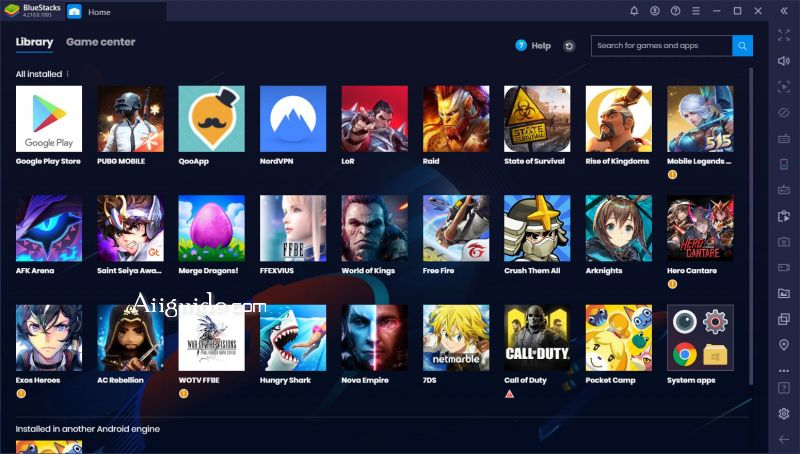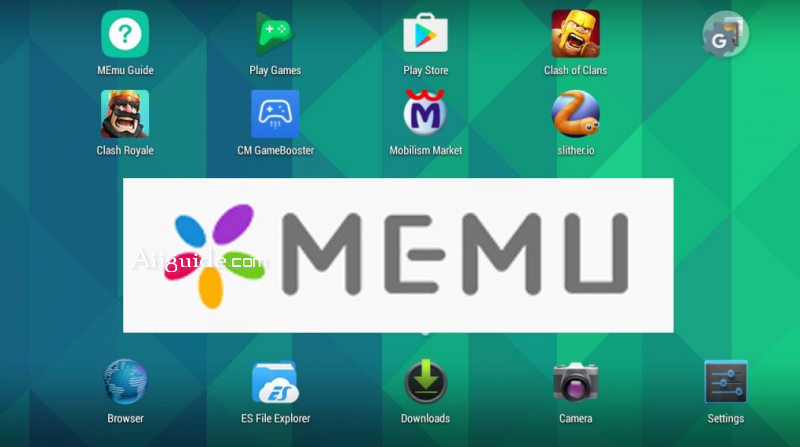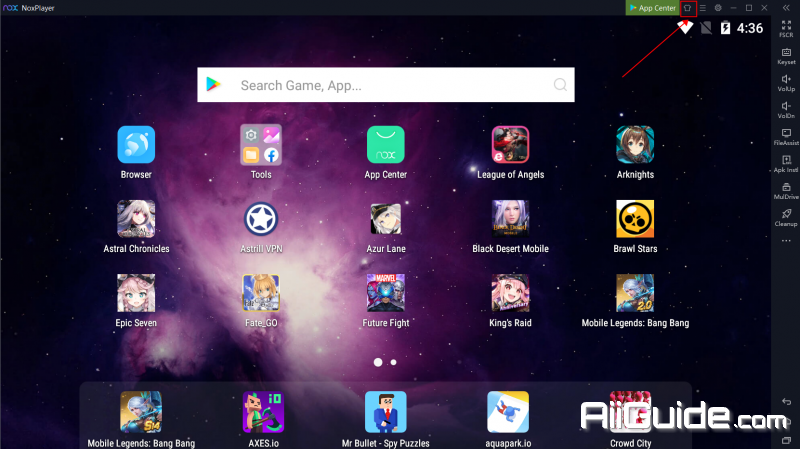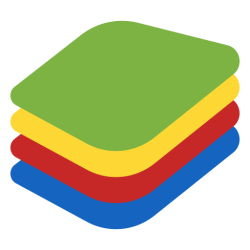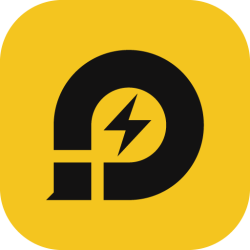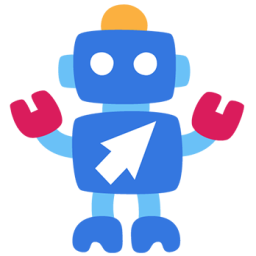TOP 5 lightest Android emulators for computers and PCs - Android emulator software is being popular and used by many people to play Android games easily, no longer lag
You want to fight all kinds of mobile games on your computer without worrying about lag. Don't worry, follow this article so that Aiiguide.com will introduce the 10 lightest Android emulators for PC and computers.
1. LDPlayer:
One of the best and lightest Android emulators available today, LDPlayer has been experienced and appreciated by many gamers, playing games smoothly on PC with the ability to connect to many peripheral devices. support. LDPlayer does not require a highly-configured device, allowing to play many games on multiple screens at the same time thanks to its good RAM and CPU allocation.
Another plus point of LDPlayer is the simple user interface, the ability to run smoothly on low-end PCs, support for peripheral devices (such as mouse, keyboard, gamepad,...) to help players play. can control the game better.
The software has stable speed and multitasking feature that allows you to play 2 different games in one window.
To install LDPlayer on your computer, you need a Windows 7 configuration or higher, at least 2GB of RAM and an Intel/AMD dual-core processor.
2. BlueStacks 5
BlueStacks is an Android emulator right on your computer. With the ability to use multiple accounts and synchronize different accounts, you can easily plow multiple accounts at the same time, saving you more time in plowing levels or items.
6 main features of the app:
- 1. Multi account - play multiple games at the same time
- With BlueStacks you can use multiple accounts at the same time.
- 2. Synchronize accounts with each other
- Besides, you can simultaneously use multiple accounts to plow a game. So you can easily plow more sub-accounts to make your main account stronger.
- 3. High FPS mode
- High FPS mode helps you play games smoother, reducing lag more stable than playing games on phones.
- 4. Optimize PC performance
- This is the most favorite "farmer" mode in BlueStacks. By minimizing resources when running PC (RAM, CPU) BlueStacks will make it easier for players to use multiple accounts.
- 5. Real-time translation
- You can switch languages in the game. Help you experience the game and its plot more conveniently.
- 6. Smart control
- With survival games like CODm, PUBGm, Free Fire, ... the switch to unlock the mouse pointer will sometimes make it difficult for you. To fix this, BlueStacks will automatically lock/unlock the mouse pointer in FPS games.
3. MEmu
MEmu is an Android emulator for Windows. With MEmu you can enjoy many exclusive titles that you can find for the Android platform, directly on your computer. You don't need to adjust any complicated settings and configure the controls, just install it and start playing. With MEmu, you can install Android games quite easily, simply click the APK button on the right side of the interface, select the APK of the game you want to install, and wait. It really is that easy.
The software allows you to run multiple applications at the same time and adjust the game parameters during use.
To install MEmu on your computer, you need a Windows 7 or higher configuration, at least 2GB of RAM and an Intel/AMD dual-core processor.
4. NoxPlayer
NoxPlayer is an Android emulator for Windows that gives you a better game experience. Nox App Player comes with a multiplayer mode, which allows users to run multiple concurrent instances of the emulator on the same computer screen. Thus, they can have each instance of Nox App Player running a different application or game in the foreground, and can monitor all of them simultaneously.
Based on the Android 4.4.2 platform release, the tool comes with Google Play integration out-of-the-box, something that rival tools out there might not feature. Thus, users can not only load APKs already stored on their computers but can download and install software from the official store.
Software integrated Google Play utility for users and gamepad support good for playing games.
To install NoxPlayer on your computer, you need a Windows 7 configuration or higher, at least 1.5GB of RAM and an Intel/AMD dual-core processor.
5. Tencent Gaming Buddy (GameLoop)
Tencent Gaming Buddy, also known as GameLoop, is a powerful Android emulator for Windows. Along with BlueStacks, LDPlayer or NoxPlayer, Tencent Gaming Buddy is one of the best Android emulators available today. For games that only support mobile versions, Android emulators are the best choice for you to experience them on your computer.
Even with games that have a PC version, the mobile experience on the computer is very different, that's why many gamers still choose emulators like TGB to play Android games on their computers. !
The software allows you to fight all kinds of games with high configuration and smooth processing.
To install Tencent Gaming Buddy on your computer, you need a Windows 7 configuration or higher, at least 3GB of RAM and an Intel/AMD dual-core processor.
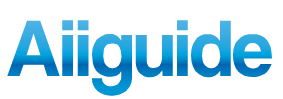
.jpg)